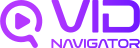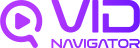Overview
In addition to online videos, VidNavigator allows you to upload and process your own local audio and video files. This is useful for analyzing private content or files that are not publicly available on the web.Prerequisites
- A valid VidNavigator API key.
- The Python or JavaScript SDK installed in your project.
Uploading a File
The file upload process is asynchronous by default, meaning the API will return a file ID immediately, and the file will be processed in the background. You can then use the file ID to check the status of the processing and retrieve the results once it’s complete.Using the Python SDK
Using the JavaScript SDK
Next Steps
Once your file is uploaded and processed, you can:- Check its status and retrieve the transcript using the
getFilemethod. - Analyze the file’s content just like you would with an online video.
- Search the content of your uploaded files.