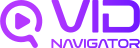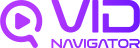VidNavigator MCP Server
The VidNavigator MCP (Model Context Protocol) Server enables you to search, analyze, and transcribe videos directly from your AI coding assistant. Available for both Cursor and Claude Desktop.AI Video Search
Search for videos using natural language with advanced AI analysis and relevance ranking.
Video Analysis
Get comprehensive analysis of YouTube videos with summaries, key insights, and Q&A.
Transcript Extraction
Extract YouTube video transcripts quickly without full analysis.
Multi-Platform Transcription
Transcribe videos from Instagram, TikTok, Facebook, and other social platforms.
Quick Setup
For Cursor Users
1
Get your API key
Visit VidNavigator → User → Dev-tools to get your free API key.
2
Add MCP Server
Open Cursor → Settings → Tools and integration → Add MCP server, then paste:Replace 
YOUR_API_KEY_HERE with your actual API key.
3
Start using
You can now ask questions like:
- “Find a video where Neil deGrasse Tyson explains gravity”
- “Summarize this YouTube video: https://youtube.com/watch?v=xyz”
- “What did the speaker say about climate policy?”
Automate with n8n
You can integrate VidNavigator into your custom workflows with n8n, an open-source automation tool. This allows you to build powerful automations for searching, analyzing, and transcribing videos. Watch this video to learn how to set up an n8n workflow that connects to the VidNavigator MCP server, and follow the steps below.1
Create n8n Workflow
Start by creating a new, empty workflow in your n8n instance.
2
Configure AI Agent
Add an AI Agent node. Inside the node, connect it to your preferred Large Language Model (LLM), such as OpenAI, and configure a memory option.
3
Add MCP Client
Add the native MCP Client tool from n8n. This client will connect to the VidNavigator MCP server, giving your workflow access to all the available video tools.
4
Set Server URL
In the MCP Client node, set the Server URL to
https://api.vidnavigator.com/mcp/ and ensure the transport is set to HTTP Streamable Server.5
Authenticate Your Client
Generate a new API key from your VidNavigator Dev Tools. In the MCP Client node, set up a header with the name
X-API-Key and paste your API key as the value.6
Connect and Use
Connect the MCP Client to the AI Agent. You can now send natural language prompts to the AI Agent to search, analyze, or transcribe any online video.
For Claude Desktop Users
1
Download Extension
Download the latest extension from GitHub Releases (
.dxt file).2
Get your API key
Visit VidNavigator → User → Dev-tools to get your free API key.
3
Install Extension
Open Claude Desktop → Settings → Extensions → Install Extensions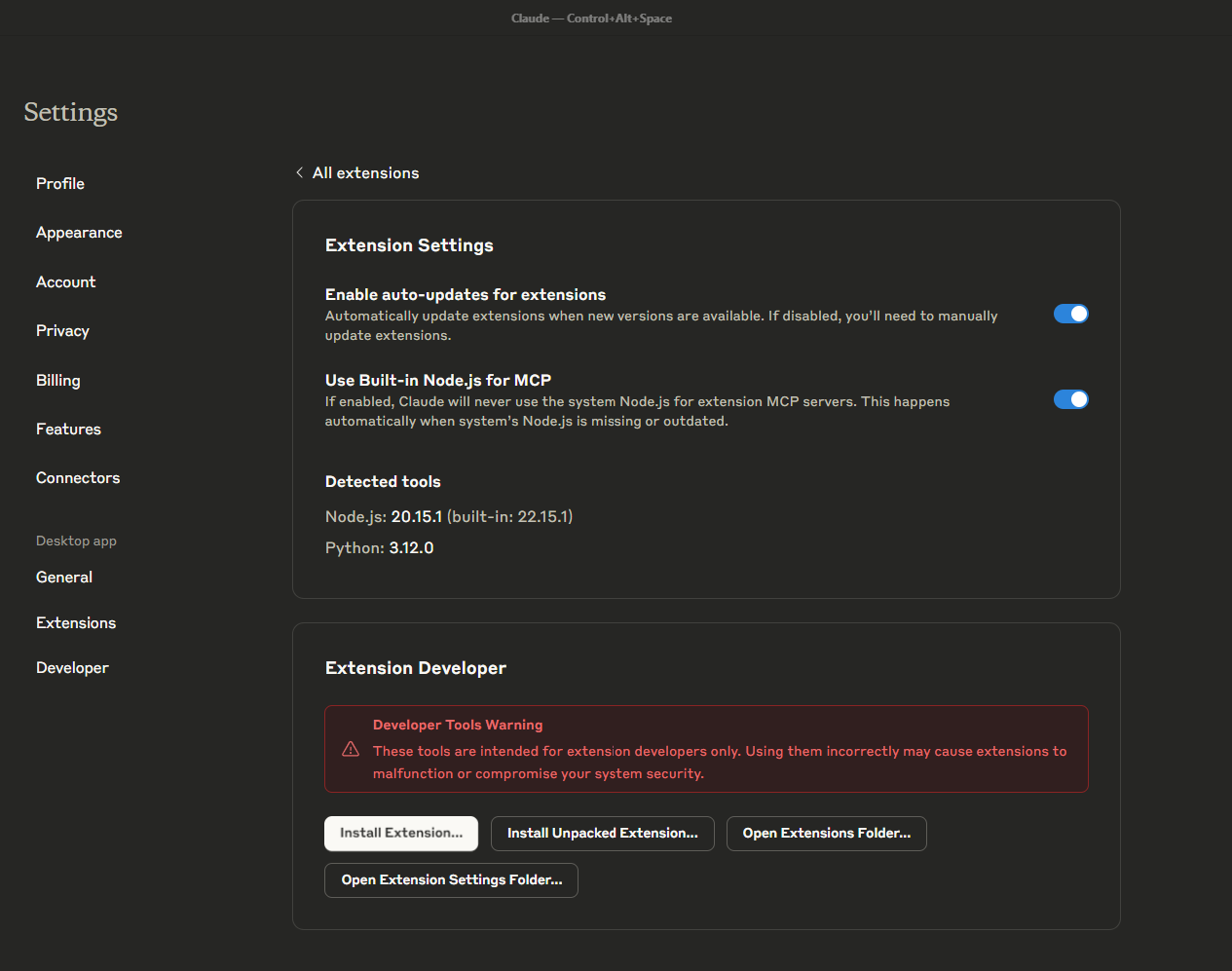
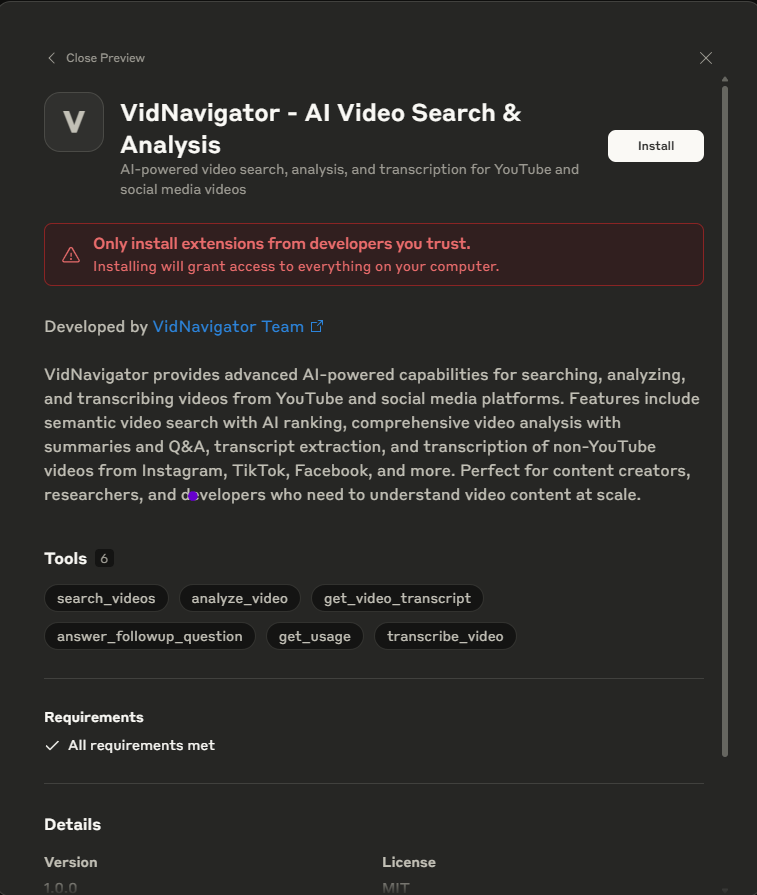
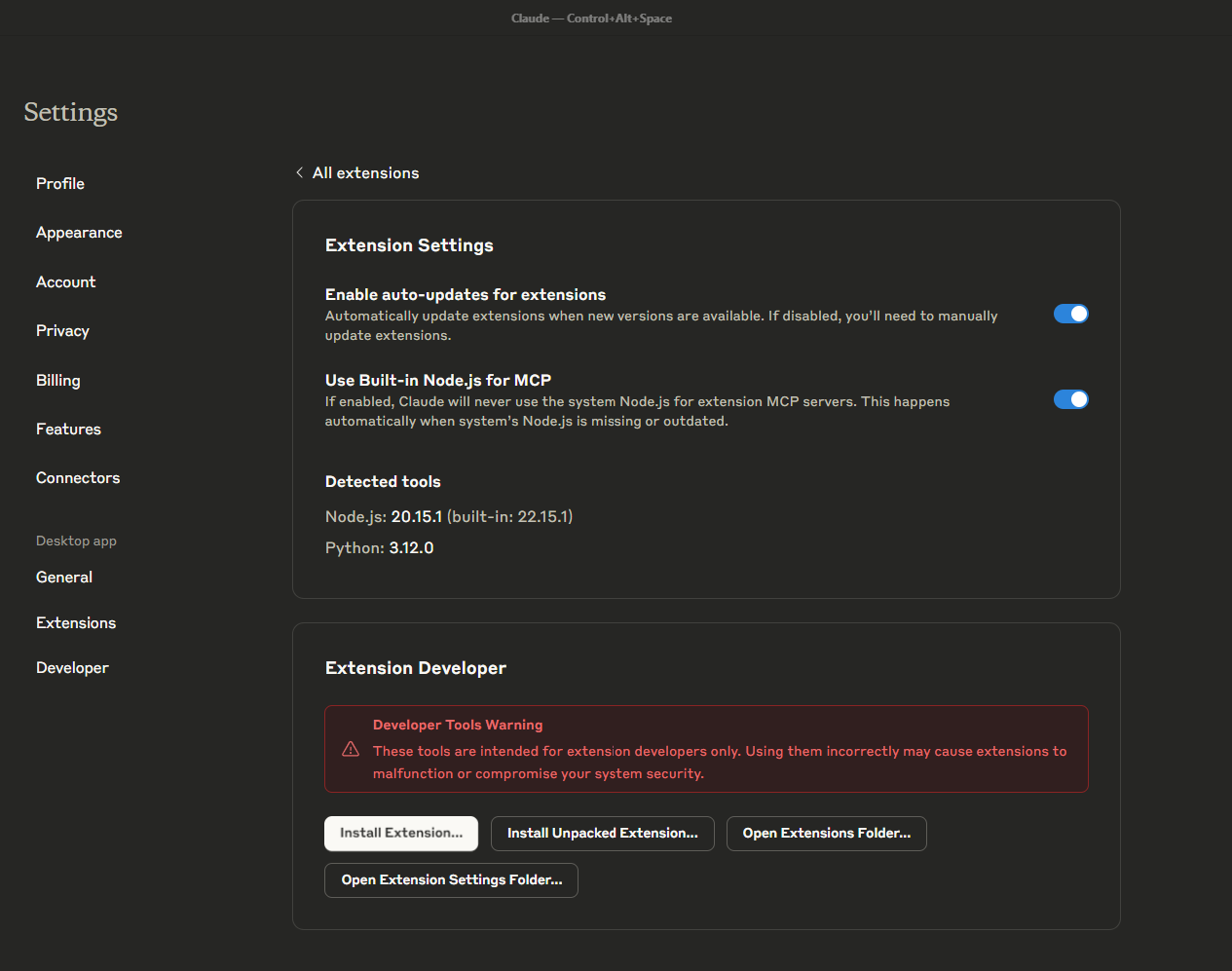
.dxt file and follow the installation prompts.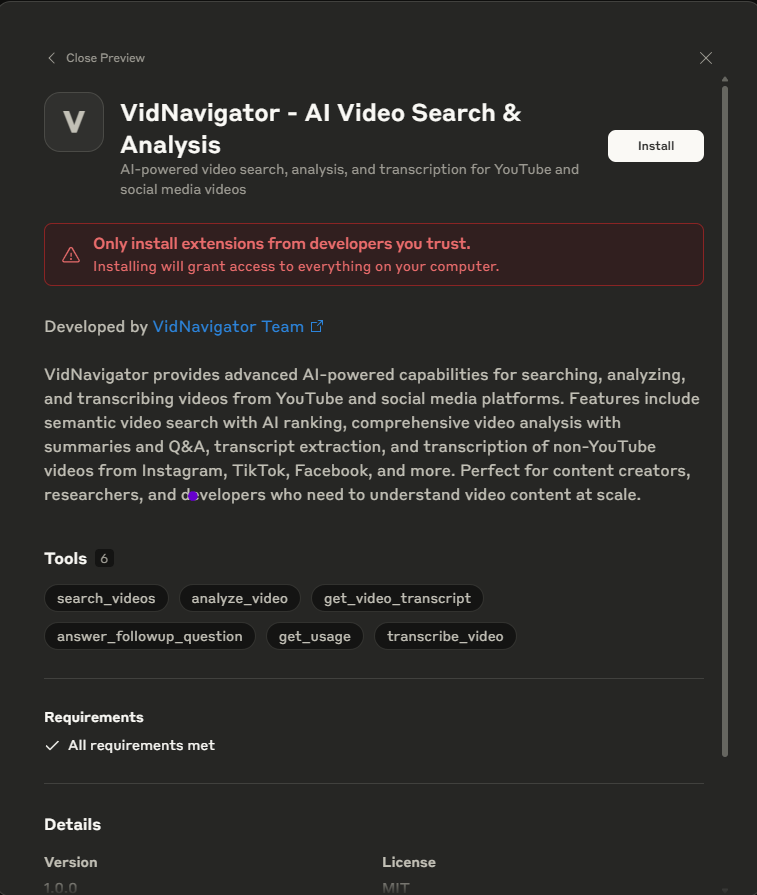
4
Configure API Key
Configure your API key in the extension settings and enable the extension.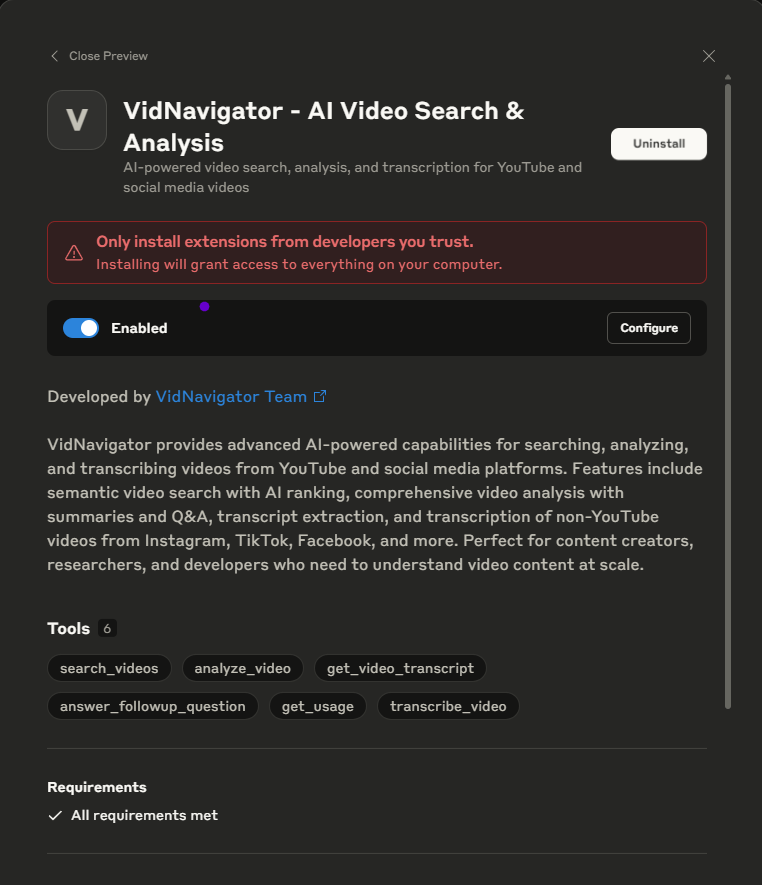
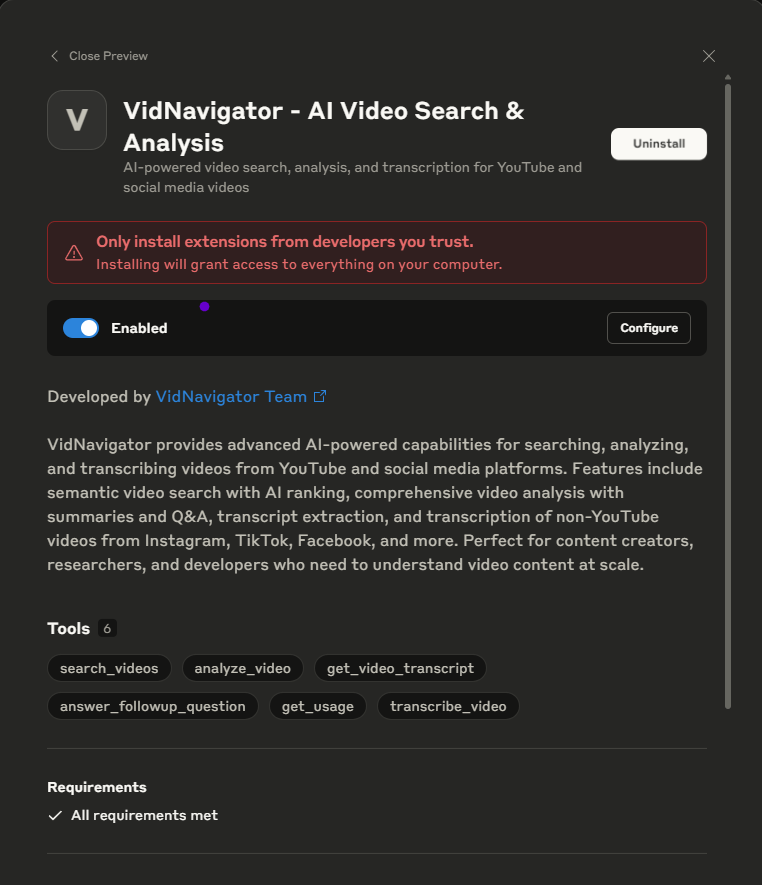
5
Start chatting
You can now interact with videos directly through Claude Desktop!
Available Tools
search_videos
search_videos
Search for videos with AI analysis and ranking using natural language queries.Example: “Find videos about React performance optimization”
analyze_video
analyze_video
Analyze video content and generate comprehensive summaries with key insights.Example: “Analyze this video: https://youtube.com/watch?v=xyz”
get_video_transcript
get_video_transcript
Extract video transcripts quickly without full analysis.Example: “Get the transcript for this video: https://youtube.com/watch?v=xyz”
transcribe_video
transcribe_video
Transcribe non-YouTube videos from platforms like Instagram, TikTok, Facebook.Example: “Transcribe this TikTok video: https://tiktok.com/@user/video/123”
answer_followup_question
answer_followup_question
Ask specific questions about previously analyzed videos.Example: “What did the speaker say about the main challenges?”
get_usage
get_usage
Check your API usage and subscription limits.Example: “How many API calls have I made this month?”
Example Queries
Here are some example queries you can try with the MCP server:API Usage & Limits
All MCP server tools are subject to your VidNavigator subscription plan:- Free Plan: Limited requests per month
- Paid Plans: Higher limits based on plan tier
get_usage tool to check your current usage and remaining limits at any time.